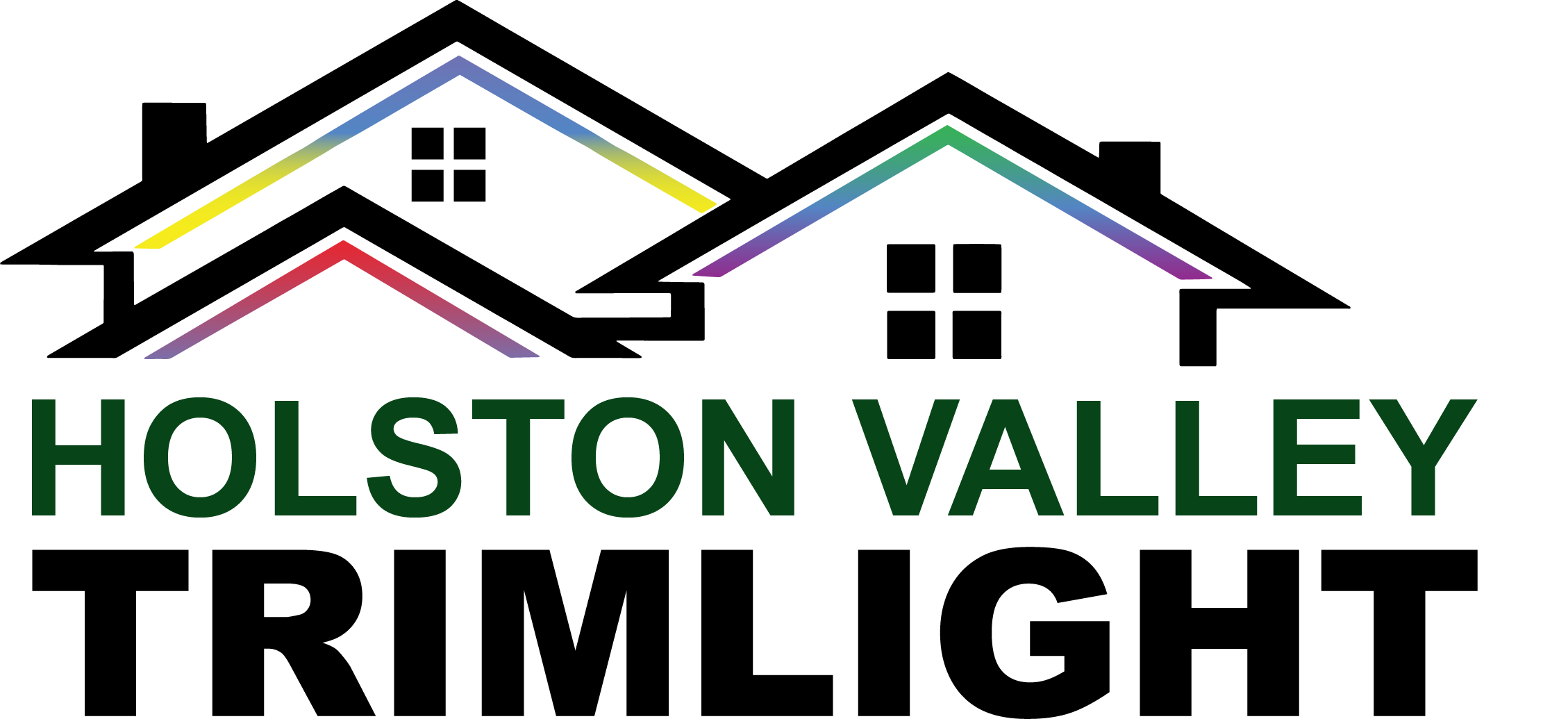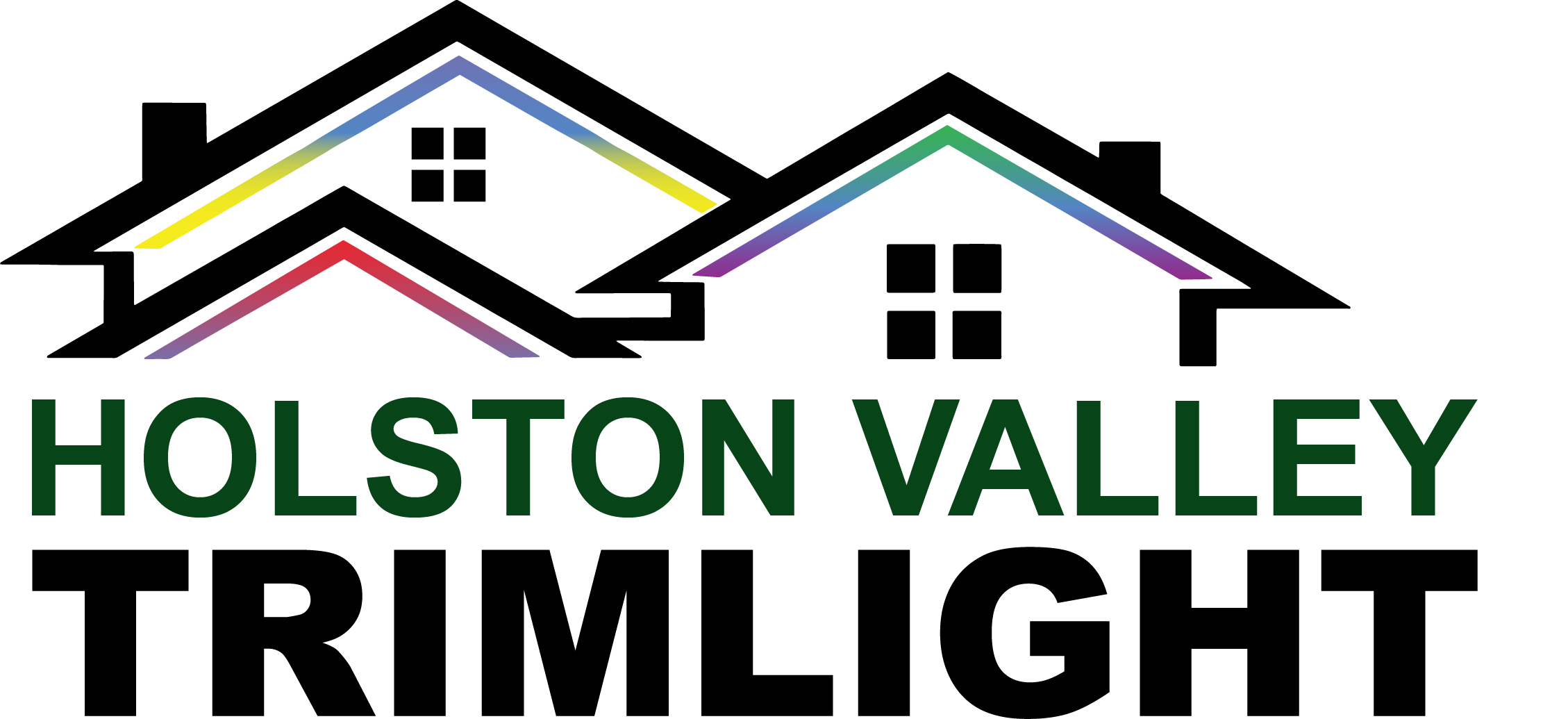With the Trimlight Edge app, you have the power to create custom outdoor lights from the palm of your hand! Whether you want a warm glow for accent lighting or a bold holiday design, you can spend as little or as much time as you’d like customizing your outdoor lights.
With 180 pre-built light designs pre-loaded in the Trimlight Edge app, you can change your lights with minimal time and effort. You’ll find options for all of the major holidays and more within your pattern library from day one of owning the Trimlight system. If you’re short on time or simply prefer the ease of pre-designed options, the pattern library is for you! However, customizing your lights allows you to personalize decor for every special occasion in your life. Discover how to create Trimlight patterns by changing colors and sequencing options within the app for a custom outdoor lighting look!
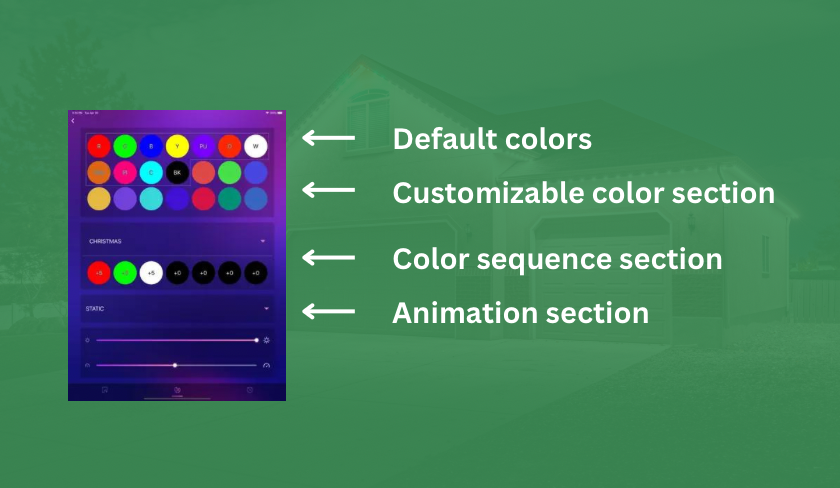
Selecting Light Colors
To access the custom pattern creation feature, begin by tapping the color palette icon located at the bottom of the app screen. This will bring up a screen displaying popular default colors at the top. Following the default colors, you’ll see several additional customizable color sections. By long-pressing on a color section, a color wheel will appear, allowing for precise adjustments to your selection. As you manipulate the color wheel, your outdoor lights will instantly reflect the changes, providing immediate visual feedback to help you find the perfect hue. If you already know the specific colors you desire, such as those of your favorite sports teams, you can directly input the RGB color codes into the app instead of searching through the color wheel. Many color codes can be easily found online, streamlining the process and saving you time!
Creating a Sequence
Below the color selection section, you will see the sequence creation section with six circles. y tapping the triangle-shaped drop-down arrow within the sequence section, you can expand it to display 30 circles, enabling you to incorporate up to 30 colors into your light sequence. To customize your sequence, simply drag colors from the color section into the sequence section in your preferred order, and then specify the number of lights you wish to display in each color. Remember, you must have at least 1 light designated for a color for it to show in your sequence. If you add black to your sequence, the lights you designate black will remain off, allowing you to create spaces with no light. Similarly, if you include the red “x” in your sequence, the designated lights will also remain off. This feature is particularly handy when certain lights need to be deactivated, such as those above a bedroom while someone is resting.
Finalizing Your Light Pattern
Once you finalize your color choices and sequence, you have a few more customization options. You can decide to animate your lights or keep them static. Within the animation section, you’ll discover various animation options to experiment with. We suggest trying out several to determine the visual effect that suits your preference best! Adjusting your lights’ animation speed and brightness allows for further personalization, ensuring that your outdoor lights align with your desired ambiance. Once you’ve made your final selections, simply tap the save button at the bottom of your screen and give your pattern a name. This will store your pattern in your library for future use. If you need to edit your pattern in the future, simply select it from your library, make adjustments, and save over the existing pattern.
With the Trimlight Edge app, designing a personalized outdoor lighting display is easy and enjoyable! We hope this tutorial will give you the confidence to get creative with your Trimlight system!
Interested in custom outdoor lights for your home or business in Bristol, Johnson City, Kingsport, or the surrounding area? Contact us today to start your custom quote.